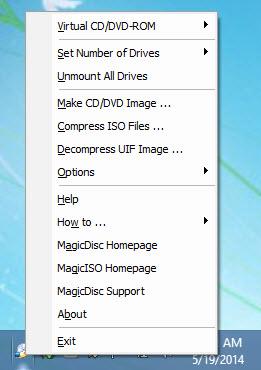MagicDisc
2.7.106
Size: 1.29 MB
Downloads: 4201
Platform: Windows (All Versions)
MagicDisc, a freeware tool offered by MagicISO, has lots of useful functionality to offer: create one or multiple virtual drives; mount disc image files onto those drives; create CD or DVD images, compress ISO files, decompress UIF images. Should you need them, detailed instructions on how to access all the features are available in the How To menu.
Here is what you have to do to get MagicDisc up and running on your PC: download an installer; run the installer you downloaded; follow the simple instructions presented by a setup wizard and complete the installation process. As you can see, getting MagicDisc up and running is a simple matter. And mind you, it won’t take long to complete the installation procedure.
While MagicDisc is running, you will see an icon in the system tray. Nothing happens if you left click this icon. But if you right click it, you will be presented with a menu that features the following entries:
Virtual CD/DVD-ROM – view the current virtual drive, mount and unmount an image, change the drive letter, browse the drive.
Set Number of Drives – disable all virtual drives, set the number of virtual drives (up to 15 drives can be created).
Make CD/DVD Image – select a CD/DVD drive and create an UIF image.
Compress ISO Files – compress and password protect ISO images.
Decompress UIF image – this one is self-explanatory.
Options – automount, autoverify.
Help – open the Tutorials section on MagicISO.com.
How To – access multiple tutorials.
MagicDisc Homepage – open the MagicDisc section on MagicISO.com.
MagicISO Homepage – open the MagicISO.com website.
MagicDisc Support – send an email to the producer.
About – open the About menu.
Exit – close the application.
MagicDisc is free software.
Create multiple virtual drives, mount ISO images on those drives, create disc images – these features and more are offered for free by MagicDisc.
Pros
Installing MagicDisc on a Windows PC is a simple matter; completing the installation process won’t take long. Right click the MagicDisc system tray icon and you will be presented with all the functionality the application has to offer. MagicDisc is free software.
Cons
None that I could think of.
MagicDisc
2.7.106
Download
MagicDisc Awards

MagicDisc Editor’s Review Rating
MagicDisc has been reviewed by George Norman on 29 May 2014. Based on the user interface, features and complexity, Findmysoft has rated MagicDisc 4 out of 5 stars, naming it Excellent